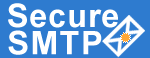 |
|
|
|
www.smtp-server.com |
HOME | FEATURES | HOW IT WORKS | SCREENS | SERVICE PLANS | START SERVICE | FAQ |
TOLL- FREE LINE : 1 (877) 477-3553 |
|
|
|||||||||
How do I send an e-mail from my computer using Secure SMTP server?You can send an email from a regular email program (also called a mail client) that runs on your own computer. These are programs like Outlook, Outlook Express, Netscape Messenger, Mozilla Mail, Eudora, etc. In order to be able to send an email, you should configure your mail client correctly. Firstly make sure you have a registered SMTP account. You will need the following settings to set up your mail client:
See AlsoInstructions for configuring email clients
|
| Privacy Policy | Terms of Use | Web Page Error Report Toll-Free Line: 1 (877) 477-3553 | |