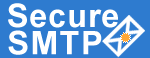 |
|
|
|
www.smtp-server.com |
HOME | FEATURES | HOW IT WORKS | SCREENS | SERVICE PLANS | START SERVICE | FAQ |
TOLL- FREE LINE : 1 (877) 477-3553 |
|
|
|||||||||
How do I configure Sony Ericsson P800/900 series mobile phones? |
||
Create an account. You'll then receive details that you'll need to set up your account on your Smartphone. Then, looking at the Smartphone, follow these instructions:
|
Picture 1
|
Picture 2
|
|
Picture 3
|
Picture 4
|
|
Picture 5
|
Picture 6
|
Congratulations! Your SMTP account is ready to use. Just select your newly created account in the list of messaging accounts, create a new mail message and send it. |
Picture 7
|
Picture 8
|
| Privacy Policy | Terms of Use | Web Page Error Report Toll-Free Line: 1 (877) 477-3553 | |