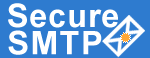How do I configure a Pocket PC?
|
 |
 |
 |
- From the 'Start' menu select 'Messaging' (Picture1)
- From the 'Tools' menu select 'Options.' (Picture2)
|
Picture 1
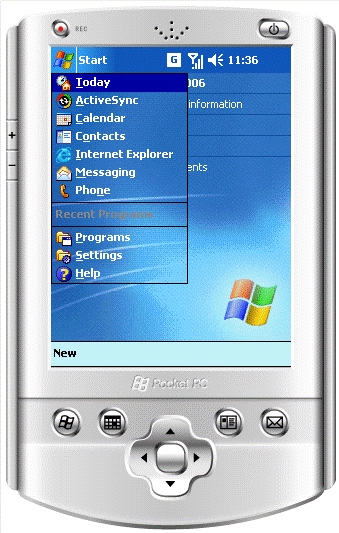
|
Picture 2
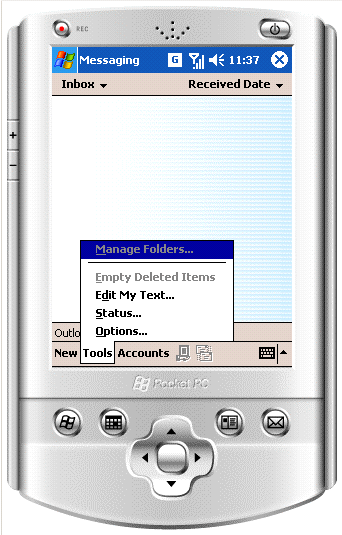
|
- On the 'Accounts' Tab select 'New .' (Picture3)
- Enter 'E-mail address' for the POP3 account and click the [Next] button (Picture4)
|
Picture 3
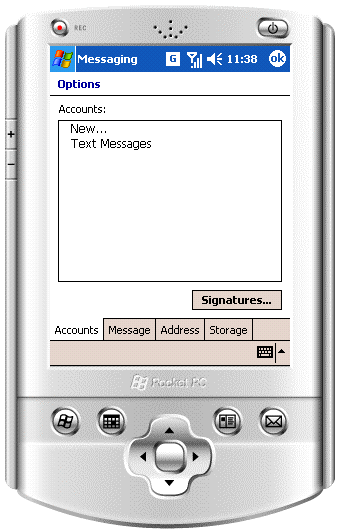
|
Picture 4
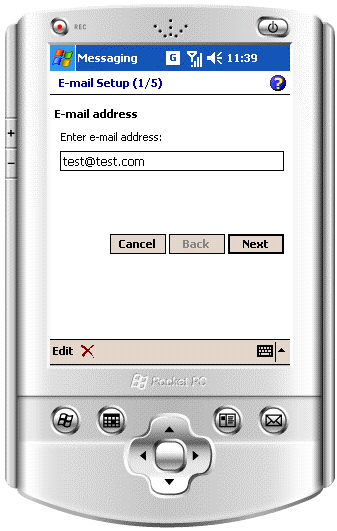
|
- Click [Next] to configure the account manually (Picture5)
- Enter 'Your Name', POP3 'User name' and 'Password', select whether to save password or not and click [Next] (Picture6)
|
Picture 5
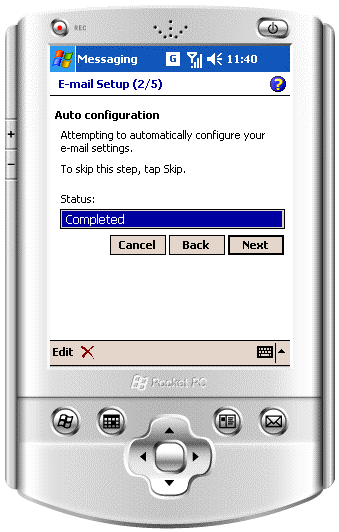
|
Picture 6
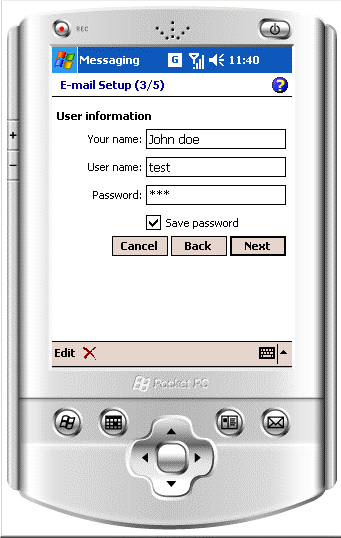
|
- Select 'POP3' as the 'Account Type', type the name of account to appear in the Pocket PC 'Accounts' list and click the [Next] button. (Picture7)
- Type your POP3 server in the 'Incoming mail' field, and smtp-server.com in the 'Outgoing mail' field.
Click the [Options] button. (Picture8)
|
Picture 7
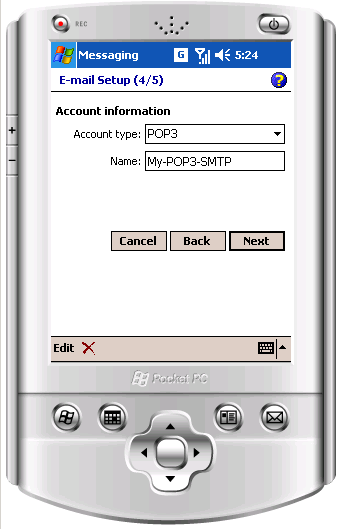
|
Picture 8
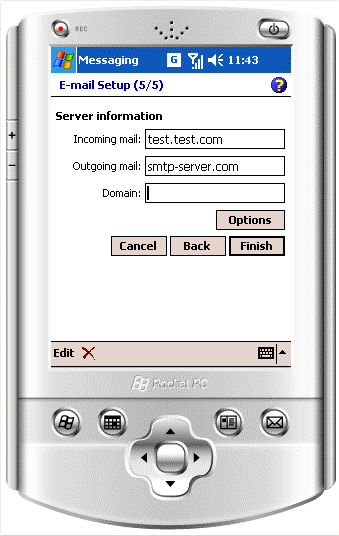
|
- Select the connection's options and the type of 'Connection' from the list of available options (The Internet, Work, etc.). Make sure that this connection is properly configured in the PocketPC settings and is available for use, otherwise your e-mail messaging will fail. (Picture9)
- Select 'Outgoing mail requires authentication'. Select 'Use separate settings'. Click the [Outgoing Settings] button. (Picture10)
|
Picture 9
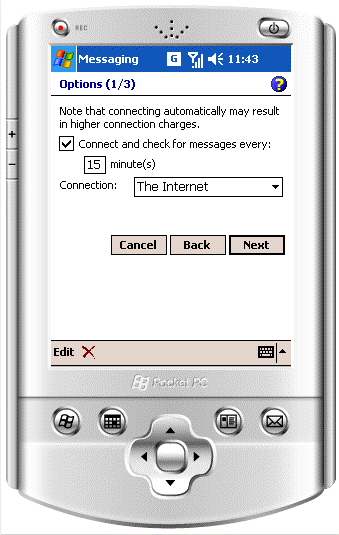
|
Picture 10
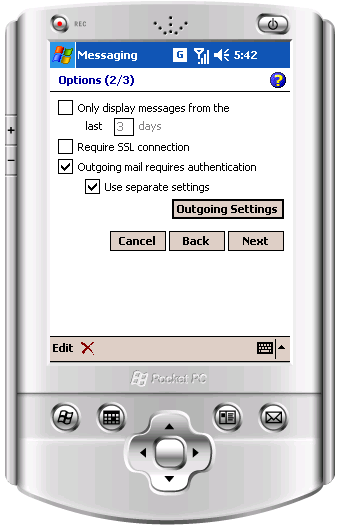
|
- Type your SMTP 'User Name' into the 'User Name' field. Move the cursor below and type your SMTP Password in 'Password' field. Check 'Save Password'. Check the 'Require SSL for outgoing mail' option.This setting is highly recommended. It makes your entire email session, including your login, encrypted and secure. Click [OK] to close the SMTP settings dialog. (Picture11)
- Click the [Next] button to configure other e-mail options. Click the [Finish] button when the setup is complete. (Picture12)
|
Picture 11
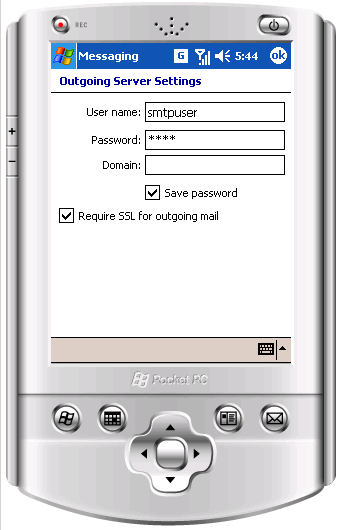
|
Picture 12
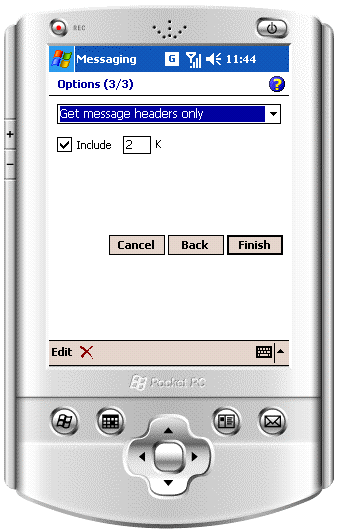
|
- Click [OK] to close 'Messaging Options' configuration wizard.(Picture13)
Congratulations! You've just completed your POP3 and Secure SMTP account configuration and you are ready to send/receive e-mail messages now. Just click the [Send/Receive] button on your bottom toolbar. (Picture14)
|
Picture 13
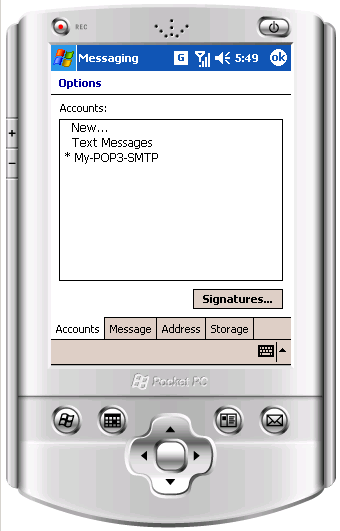
|
Picture 14
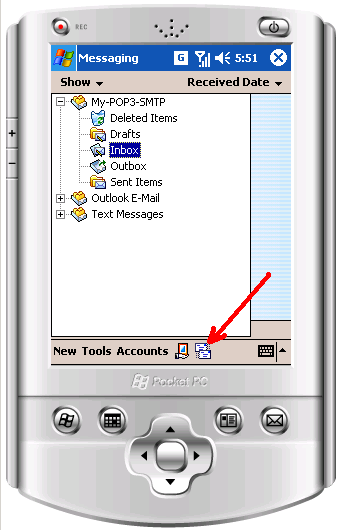
|