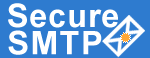 |
|
|
|
www.smtp-server.com |
HOME | FEATURES | HOW IT WORKS | SCREENS | SERVICE PLANS | START SERVICE | FAQ |
TOLL- FREE LINE : 1 (877) 477-3553 |
|
|
|||||||||
Outlook Express |
|
|
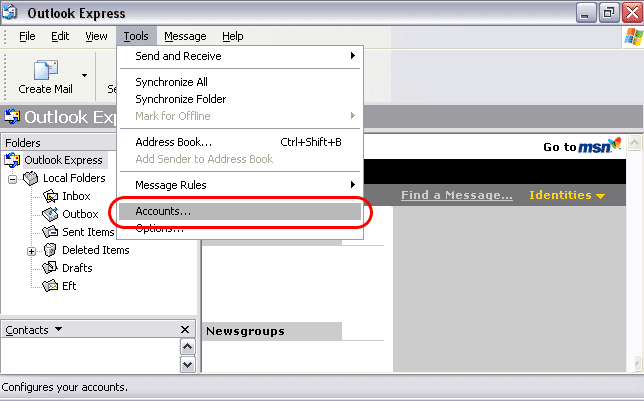 |
|
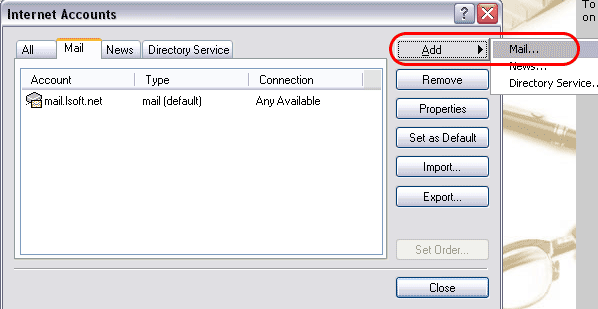 |
|
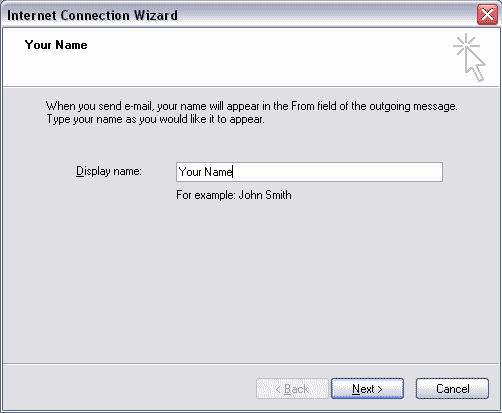 |
|
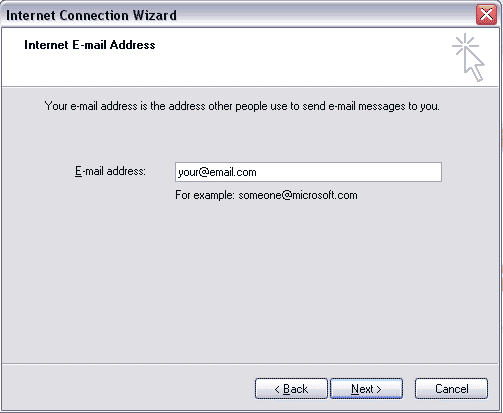 |
|
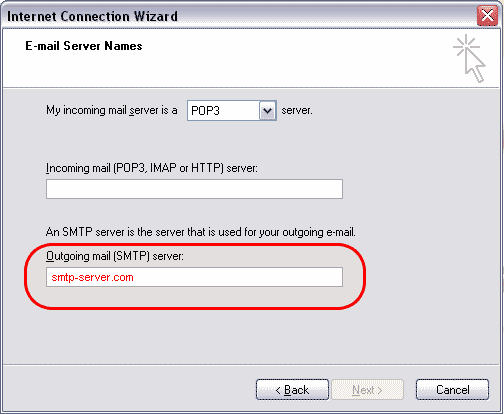 |
|
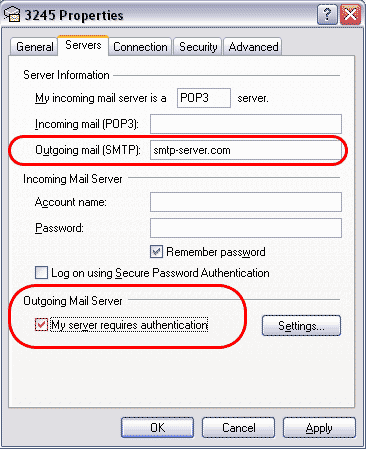 |
|
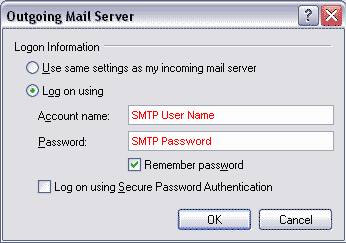 |
NOTE: Some ISPs block SMTP Relay causing outgoing messages to bounce. If this happens to you, try entering different port settings.
|
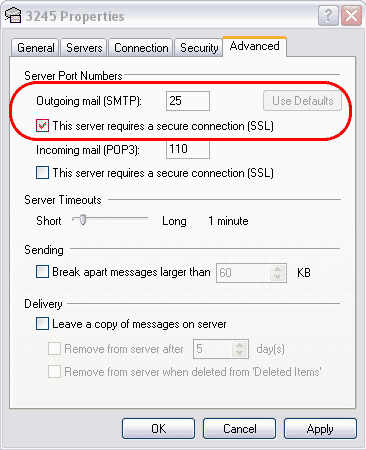 |
| Privacy Policy | Terms of Use | Web Page Error Report Toll-Free Line: 1 (877) 477-3553 | |